Signing a Cordova App with a Cup of Coffee
I successfully found a way to sign my Cordova Android App and Upload it to Google Play Store for download and here is the solution.
Here's What we are to cover.
1.Generate a release build for Android.
2.Generate Keystore.
3. Sign the unsigned APK.
4. Run the zip align tool to optimize the APK.
Grab some popcorn and a cup of coffee
So let start...
I assume you are familiar with Cordova CLI command tools if not go and learn it first unless this may look like mandarin to you.
Step 1. To generate a release build for our cordova android App, we first need to make a small change to the AndroidManifest.xml file found in platforms/android. Edit the file and change the line:
<application android:debuggable="true" android:hardwareAccelerated="true" android:icon="@drawable/icon" android:label="@string/app_name">
and change android:debuggable to "false":
<application android:debuggable="false" android:hardwareAccelerated="true" android:icon="@drawable/icon" android:label="@string/app_name">
Note: For cordova 6.2.0 remove the android:debuggable tag completely.
Here is the explanation from Cordova as to why:
Explanation for issues of type "HardcodedDebugMode": It's best to leave out the android:debuggable attribute from the manifest. If you do, then the tools will automatically insert android:debuggable=true when building an APK to debug on an emulator or device. And when you perform a release build, such as Exporting APK, it will automatically set it to false.
If on the other hand, you specify a specific value in the manifest file, then the tools will always use it. This can lead to accidentally publishing your app with debug information.
2. Step 2:
Now we can tell Cordova to generate our release build:
D:\projects\Yusadolat\Example> Cordova build --release android
Then, we can find our unsigned APK file in platforms/android/ant-build. In our example, the file was platforms/android/ant-build/Example-release-unsigned.apk
...........................................................................................................................................................................................................
Also Read Introduction To PHP 7: What's New And What's Gone
...........................................................................................................................................................................................................
Step 3:Note : We have our keystone 'keystoreNAME-mobileapps.keystore' in this Git Repo, if you want to create another, please proceed with the following steps.
Key Generation:
Syntax:
keytool -genkey -v -keystore <keystoreName>.keystore -alias <Keystore AliasName> -keyalg <Key algorithm> -keysize <Key size> -validity <Key Validity in Days>
Egs:
keytool -genkey -v -keystore NAME-mobileapps.keystore -alias NAMEmobileapps -keyalg RSA -keysize 2048 -validity 10000
keystore password? : xxxxxxx
What is your first and last name? : xxxxxx
What is the name of your organizational unit? : xxxxxxxx
What is the name of your organization? : xxxxxxxxx
What is the name of your City or Locality? : xxxxxxx
What is the name of your State or Province? : xxxxx
What is the two-letter country code for this unit? : xxx
Then the Key store has been generated with name as NAME-mobileapps.keystore
Step 4:
Place the generated keystore in D:\projects\Phonegap\Example\platforms\android\ant-build
To sign the unsigned APK, run the jarsigner tool which is also included in the JDK:
Syntax:
jarsigner -verbose -sigalg SHA1withRSA -digestalg SHA1 -keystore <keystorename <Unsigned APK file> <Keystore Alias name>
Egs:
D:\projects\Yusadolat\Example\platforms\android\ant-build> jarsigner -verbose -sigalg SHA1withRSA -digestalg SHA1 -keystore NAME-mobileapps.keystore Example-release-unsigned.apk xxxxxmobileapps
Enter KeyPhrase as 'xxxxxxxx'
This signs the apk in place.
Step 6:
Finally, we need to run the zip align tool to optimize the APK:
D:\projects\Yusadolat\Example\platforms\android\ant-build> zipalign -v 4 Example-release-unsigned.apk Example.apk
OR
D:\projects\Yusadolat\Example\platforms\android\ant-build> C:\Yusadolat\adt-bundle-windows-x86_64-20140624\sdk\build-tools\android-4.4W\zipalign -v 4 Example-release-unsigned.apk Example.apk
Now we have our final release binary called example.apk and we can release this on the Google Play Store.
You like this? Remember to Share....


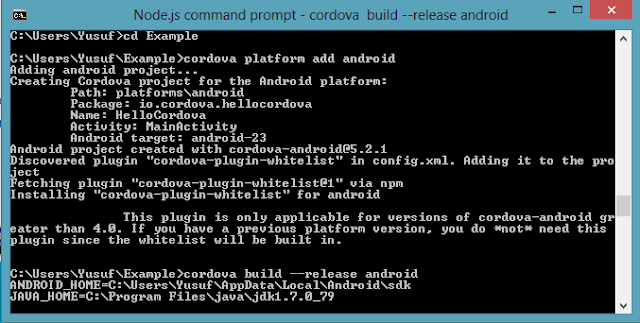


Post a Comment